
In 2020, in line with current trends, most of TOHA’s outsourced work is now being handled from home.
One problem that has become apparent as working from home has become the norm is the lack of memory on home computers.
The computer that Toha personally owns was purchased in 2013 or so, and it doesn’t have such good specs.
We haven’t seen this as a particular problem in the past, but if it interferes with our operations, we need to improve it.
Therefore.
In order to increase the memory size of my home computer from 16GB to 32GB, I decided to summarize in an article what I prepared and practiced and the subsequent situation.
I hope this will be helpful to those who are having the same problems with insufficient memory on their computers as I am, or who are considering adding memory in the future.
If you just want to know what to look out for when adding memory, please jump to the three points that you should keep in mind when thinking about adding memory.
Introduction Overview: How the PC Memory Shortage Problem Began and Ended

The following is a brief explanation of the process and results of the actual memory expansion after Toha realized that the computer was running out of memory.
- March 2020While working as a contractor at home, my computer’s memory usage is always between 75% and 90%…
The computer has 16 GB of memory, which seems to be insufficient when running PhotoShop, Maya, and Unity, a set of three outsourced jobs.
- AprilMy computer screen suddenly went black while I was at work! My computer crashed!
In addition to a set of three outsourced jobs, SubstancePainter fell at the time I inadvertently started it. The cause was probably a lack of memory.
- MayStarted planning to add memory to the computer.
I want to increase from 16GB to 32GB – do careful homework before purchasing memory!
- end of MayInstalled purchased memory in the computer – memory usage improved up to 40-50%.
I thought, “I’ve got it!
- JuneThe next day, the computer started experiencing blue screen crashes!
Blue screen occurred 3 times within a week. The cause is likely to be memory expansion because I have never failed with blue screen so far.
- JuneFinally, I switched where I plugged in the memory and the situation improved a lot.
The frequency of blue screens has decreased to about once every 4 weeks. It has improved, but not to zero.
- JulyContinuing to monitor the computer…
A sudden blue screen that happens when you forget about it!
So, although the memory shortage problem was solved by adding more memory, a new blue screen problem is now occurring.
Well, the frequency of blue screen has been reduced, so I’m thinking of replacing the memory or taking some other measures if there is still a problem while observing the progress.
From now on, I would like to explain “3 points to keep in mind when adding memory to your PC” for those who are thinking about adding memory now.
Three points to keep in mind if you’re thinking about adding memory

If you are thinking about adding memory to your computer, I would urge you to keep the following three points in mind.
- Check carefully the type and number of pieces of memory for your computer!
- Be aware that memory can have initial defects and compatibility issues.
- Inserting the purchased memory into the computer is easy, the important part is after insertion.
Let’s look at them in order.
(1) Check carefully the type and number of memory cards for your computer!

I have done a lot of research on adding memory to my computer this time.
The specs on the computer side pretty much dictate what kind of memory you can use on that computer!
Before buying memory, you should carefully check the memory that can be used in your computer, because you will not be able to use it if you buy memory that is not appropriate for your computer.
Specifically, check the following.
There are many things, but these can basically be found almost at once using the CPU-Z software.
When you start the CPU-Z software on a Toha computer, you will see information about the computer like this.
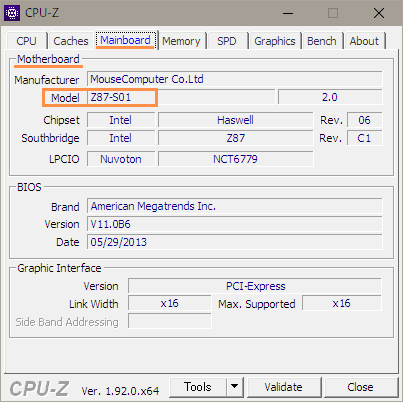
The Mainboard tab allows you to see the manufacturer and motherboard type of your computer.
Some types of motherboards may support triple or quad channels of memory (the ability to use a set of three or four cards).
When I checked the Z87-S01 motherboard from Toha, it only supported dual channels.
Next, the Memory tab reveals the following information.
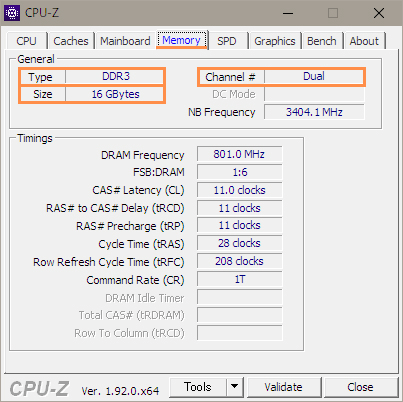
- Memory standard = DDR3
- Channel = Dual channel
- Memory size = 16 GB
The next SPD tab also shows the memory manufacturer and slot usage.
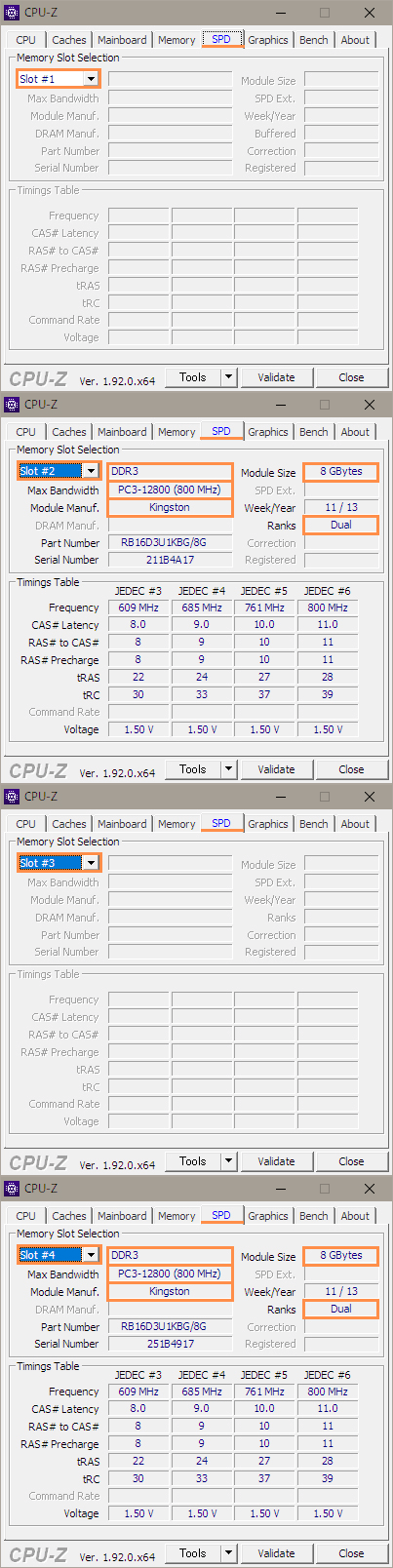
The following is a summary of what can be learned from the SPD tab.
- Four memory slots in all
- Slots 1 and 3 are free, 2 and 4 are in use
- Two 8GB memory cards of DDR3 (PC3-12800) standard are dual channel.
- Memory manufacturer is Kingston
What CPU-Z does not tell you is whether the memory is for a notebook or desktop PC, but this can basically be determined by whether the PC you are using is a notebook or desktop.
Note, however, that desktop PCs that sell slim bodies or compactness may use notebook PC memory to reduce the size as much as possible.
Therefore. If you use CPU-Z to check the memory status of your current computer, you will have a rough idea of the memory you should purchase for memory expansion.
When considered in light of the items that need to be checked before adding memory, in the case of the Toha computer, the memory to be purchased would look something like this.
I mean…
From among the desktop PC memories, you can expand from 16GB to 32GB by purchasing two 8GB memory cards of memory standard DDR3 (PC3-12800)!
…By the way, even if you buy 1 x 16GB instead of 2 x 8GB and insert it into an available slot, the total size will be 32GB. (*I heard that dual-channel 8GB x 2 is faster in terms of processing speed)
Also, even if there are only two memory slots, two 16GB x 2 cards will give you 32GB.
The combination of these two will be a combination of slot availability and the memory purchase budget. (For example, 2 x 16GB are less likely to cause problems than 4 x 8GB, but 16GB is more expensive.)
For more detailed information, please refer to these articles to learn more about the different memory standards and dual channels.
The article also includes details about memory standards, how to use CPU-Z, and how to replace memory.
The article explains how to do dual channels and their effects in an easy-to-understand manner.
(2) Know that memory has initial defects and compatibility issues.

The second point to check before adding memory is this
Know that computer memory has “initial defects” and “compatibility issues!”
First, let’s talk about “initial defects”.
There is a certain probability that the memory you buy is defective from the start.
It is unfortunate if you have pulled an early defective memory, but in most cases, if the memory you purchased new has an initial defect, the seller will replace it.
However, there may be a time limit, such as “initial defective replacement within one week of delivery,” so it is a good idea to plug the purchased memory into your PC as soon as possible after it arrives and check for any problems.
If the memory is defective, we recommend that you keep the box or case it came in, as you will need it when you replace the memory!
Next, let’s talk about the “compatibility issue”.
This means that although there is no problem with the memory by itself, problems such as malfunctions may occur due to the combination of memories or the compatibility of combinations with other computer parts.
I think this is probably the reason why Toha’s computer sometimes crashes with a blue screen.
It is said that to avoid memory compatibility problems, it is better to use a combination of memory from the same manufacturer and the same lot.
The same lot means that the products were made in the same factory at the same time; memory sold as a set, such as 2 x 8GB, are the same lot.
Therefore, there is no problem when using memory purchased as a set of two cards, but in the case of memory expansion, it will be used in combination with existing memory, so there is a possibility of memory compatibility problems.
To be frank, Toha thinks that whether or not there will be a compatibility problem is a matter of luck.
Even memory from the same manufacturer may cause problems if the lot is different, and even memory from different manufacturers may not cause problems if they are compatible with each other…
So here is the memory that Toha purchased this time.

It is not Kingston memory.
Here is the memory from Kingston, the same manufacturer as the memory that was originally installed on Tohas’ computer.
When Toha was looking…Kingston memory was expensive…
So I tried a slightly less expensive memory from a different manufacturer, and I guess I was unlucky and the problem occurred…
I also overheard that memory compatibility problems are almost non-existent these days, so it may have something to do with the fact that Toha’s computer is rather old or something like that.
If you take this case as a lesson to you, please buy the same manufacturer’s memory as your existing one and enjoy the memory expansion.
However, there is no guarantee that 100% is safe if the memory is from the same manufacturer, so please consider your budget carefully.
2021/2/12 Postscript
After adding memory to V-color, although the situation has improved, it still occasionally blue screens, so I purchased a new memory from Kingston, the same manufacturer that was originally inserted into the V-color, and replaced it with V-color.
I thought that if it was the same manufacturer, there would be no problem, but the blue screen problem did not improve…
Finally, I removed the old Kingston memory I was using from the original and combined the V-color with the new Kingston memory, and now I don’t get any blue screens!
I haven’t had a blue screen for 6 months now, so I guess that solves the memory problem for Toha.
It seems that 100% is not okay if it is made by the same manufacturer after all.
(3) Inserting the purchased memory into the computer is easy; the important thing is after insertion.

Now it is time to install the purchased memory in the computer.
As a pain in the ass, I don’t want to open the lid of my computer, but it is easier than I thought it would be if I tried. Just be careful not to damage your computer with static electricity.
This article will help you with specific instructions on how to open the computer and insert the memory.
After inserting the memory into the computer, it’s important to carefully check the memory status and the computer!
If the computer does not boot properly or the memory is not recognized properly, first unplug and reinsert the inserted memory, or switch the location of the inserted memory and try again.
I think there is a good chance that simply reinserting the memory will solve the problem. In fact, it may be that the memory is just not plugged in properly.
As for the blue screen problem in TOHA, I searched the net for ways to fix it and tried various methods, but the situation did not change. Finally, I was able to improve the situation considerably by switching the memory insertion location.
As in the case of this TOHA, it is possible to have a blue screen or other problems later, even though there seemed to be no problem at first glance, so it is advisable to keep a close eye on the computer for a while after the memory is added.
If you are unlucky enough to encounter a blue screen, you should be able to fix the problem by investigating the error message on the blue screen and searching for the cause, or by removing the inserted memory and putting it back in.
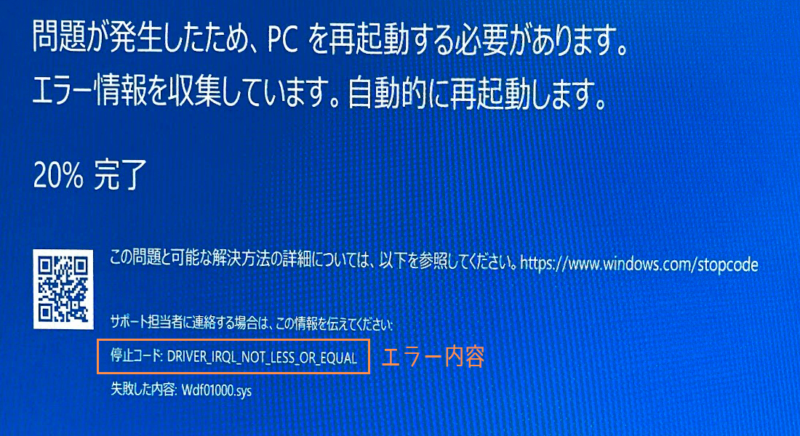
The same blue screen can have different contents here every time!
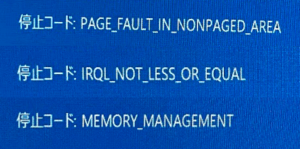
I hope you don’t get too many blue screens because it is heartbreaking when a computer suddenly goes blue screen.
BlueScreenView software can also be used to examine more detailed information and track down the cause of the problem.
By the way, when you open the Toha’s computer, this is what it looks like inside.

The blue area is the empty memory slot.
To add memory, all you have to do is insert the memory here, which is surprisingly hard and hurts my fingers!
In such cases, I found it very easy to press the memory by placing the eraser (without the case) on the back of the memory and then pressing it with my finger.
Also, dust can accumulate inside the computer, so it might be a good idea to clean it with an air duster or something while you open the computer.
Summary: Memory expansion is risky, but memory shortage will be solved

In this article, we have explained three points that we would like those who are considering memory expansion to keep in mind, while also including Toha’s real-life memory expansion experience.
- Check carefully the type and number of pieces of memory for your computer!
- Be aware that memory can have initial defects and compatibility issues.
- Inserting the purchased memory into the computer is easy, the important part is after insertion.
When adding memory, it is important to first check and carefully confirm the memory that fits your computer.
Incompatible memory may not be usable or may cause problems with your computer.
Keeping in mind that there may be initial defects or compatibility problems, once you have purchased the memory for expansion, simply insert it into your PC and the memory expansion is complete.
After insertion, we recommend that you check to see if the memory size has increased properly and keep an eye on your computer for a while to see if there are any unusual problems.
There is a possibility that adding more memory, like in Toha, will cause other problems…well, just a little bit, but the problem we wanted to solve, which is lack of memory, will be solved for sure.
If you are having trouble using your computer due to a lack of memory, please don’t be too afraid to try to install more memory, and please refer to Toha’s experience.
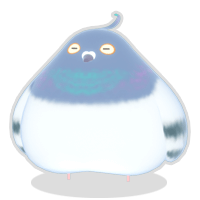
Aim for a comfortable computer life
…but just make sure you back up your computer just in case!










- Coments - コメント一覧