
I wrote in another article that it is better to look at a lot of reference images when creating 3DCG.
In this article, this article discusses two useful software programs for viewing collected images "PureRef" and "Kuadro "About.
I would like to focus on the good points of each and compare them.
Among 3DCG artists, it seems that PureRef is the established image viewer software, but I am a history of changing from a PureRef user to a Kuadro user.
PureRef is very useful and nice software, but Kuadro is not so bad either!
I would like to introduce it to you so that you will know that it is a good idea.
- PureRef and Kuadro can do the same things, but the feel is different
- PureRef is good at arranging large numbers of images on a single canvas
- Kuadro is easy to handle each image as an individual reference
- Frequently used menus and shortcuts for PureRef and Kuadro
- Summary: PureRef or Kuadro is completely your choice~!
PureRef and Kuadro can do the same things, but the feel is different
PureRef, a well-known image viewing software, and Kuadro, which is said to be a competitor of PureRef but seems to be less well known, are both introduced on 3D Man's website.
The two software packages are basically the same in what they can do. For example, the following can be done with either software
- Save multiple images side by side as a single document data
- Flip, rotate, scale, and crop images
- Semi-transparent and grayscale display of images
- Always display images in the foreground
- Adding images from local and web
What is different then is the ease of use and feel of operation.
PureRef is like arranging many images on one canvas.
Kuadro has no canvas and each image seems to be individual.
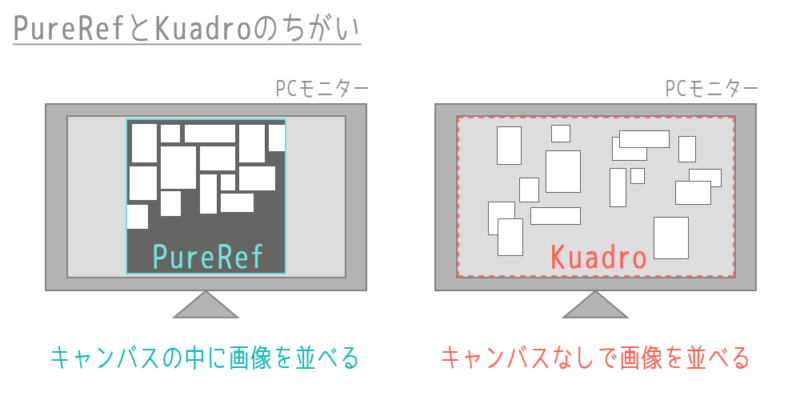
This is a major difference, and it is also where the two software programs excel.
From the following, we would like to compare the good points that each of PureRef and Kuadro has to offer, as Tohya has actually used them.
PureRef is good at arranging large numbers of images on a single canvas
Here's what I like about PureRef.
- Intuitive and easy to add images to the canvas
- [Ctrl+A] to select all images and [Ctrl+P] to auto-align is too convenient.
- The arrow keys will focus and project the images in the order they are lined up.
Let's look at them in order.
(1) Intuitive and easy to add images to the canvas
The PureRef canvas allows you to add images by simply dragging the mouse over the image you wish to add.
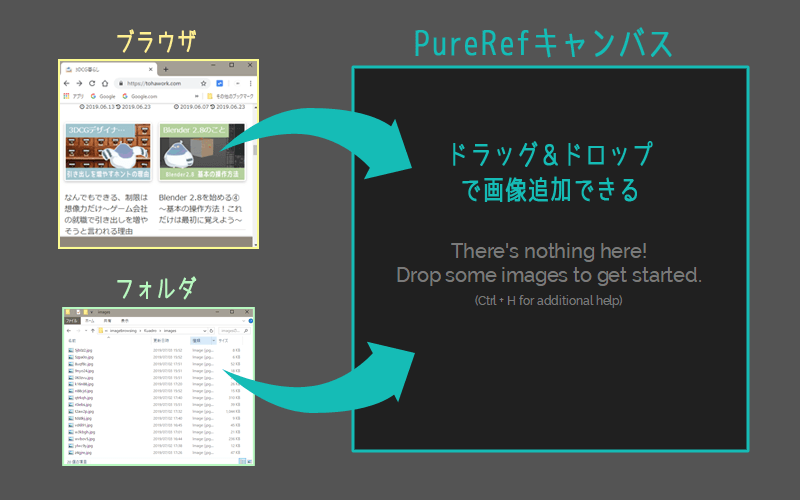
You can drag image files saved locally on your computer, or you can drag images directly from your web browser. webp format image files are also supported.
The default setting of PureRef is "embed image in the canvas," which means that you can view the image anywhere as long as you have the PureRef save the file. However, the size of the saved file will be a bit larger.
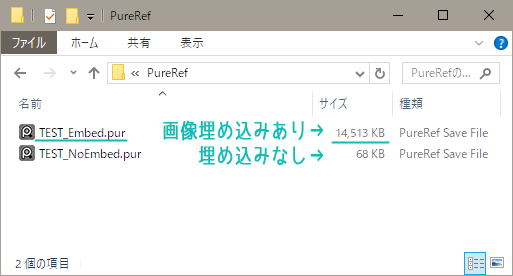
To open PureRef data, you must have PureRef installed on your computer.
----------
To add an image to Kuadro, either select a locally stored image from "Add Image" or right-click on the web image and select "Copy Image".
Kuadro does not have the ability to embed images.
If you add an image from the web using [Copy Image], an images folder is automatically created in the location where Kuadro saved files are located, and the copied image is converted to jpeg and saved there.
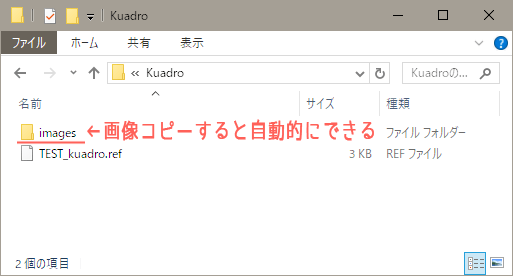
*By the way, Kuadro is a software that can be started with an exe file without installation.
(2) [Ctrl+A] to select all images and [Ctrl+P] to auto-align is too convenient
After dragging and adding the images you want to see to the canvas, select all the images by Ctrl+A.
Press Ctrl+P as is to automatically align and arrange all images.
I think PureRef is the best and most convenient way to do this.
![Select all [Ctrl+A] and auto-align [Ctrl+P] in PureRef](https://tohawork.com/wp-content/uploads/2019/07/pureref_align-800x267.png)
If you want to arrange images as you like, this method is not suitable. However, if you just want to quickly collect a lot of images and arrange them, this auto-alignment and the focus introduced next will be sufficient.
----------
Kuadro does not have the ability to auto-align images.
Kuadro is not very good at aligning images, perhaps because it does not have the concept of a canvas. However, since ver. 0.9.5, it now can snap to other images, so it is possible to line up images more perfectly than before.
(3) The arrow keys will focus and project the images in the order they are lined up
If you use Ctrl+A and Ctrl+P to auto-align the images, the size and order will be different. It may be a hassle to find what image is where.
But if you press the arrow keys← →, each image will fill the canvas in turn.
You can go through all the images by simply pressing the arrow keys without having to locate the image. (To focus on a specific image, double-click on that image.)
![Focus on PureRef [←][→].](https://tohawork.com/wp-content/uploads/2019/07/pureref_focus-min.gif)
This method is not suitable when you want to work with multiple images at once. But anyway, since you can get here so quickly and easily, you can save a lot of time in gathering and arranging materials.
Also, since you can launch several canvases in PureRef, I thought it would be a good idea to use different canvases for different materials. (For example, you could create a canvas for hand materials only and a canvas for face materials only, and launch both canvases.)
*It has not been tested whether the number of canvases to be launched makes the computer process slower.
----------
Kuadro does not have a feature like an image focus. The image you want to see is enlarged by you.
Kuadro is easy to handle each image as an individual reference
The next part is about what is good about Kuadro.
- Intuitive and easy handling of each image
- Only the selected image can be brought to the forefront or overlaid with semi-transparency.
- The gap between the images is a nice touch.
Let's look at them in order.
(1) Intuitive and easy handling of each image
Kuadro stores multiple images together as data, but there is no canvas, each image is discrete, like running a bunch of standard Windows image viewers.
So the operation methods for moving each image, changing the size of the frame, and scaling by scrolling are intuitive and easy to understand.
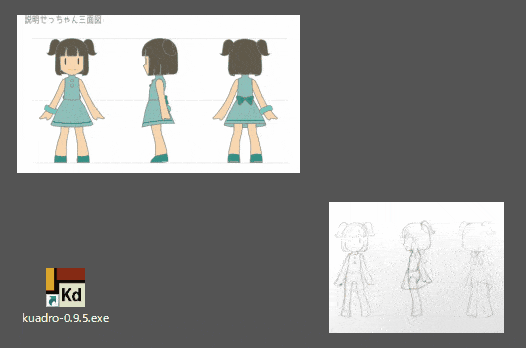
Originally, when Toha did not know about PureRef or Kuadro, I used the standard Windows image viewers side by side, so I was more comfortable with Kuadro's operation method.
Unlike PureRef, there is no canvas, so there is no need to learn two methods of operation: canvas operation and image operation.
----------
Personally, I find PureRef's method of scaling images and changing the frame size (cropping) complicated.
However, PureRef's shortcuts are quite flexible and customizable, and once you get used to using them, it may not be a problem. I am using Kuadro because I couldn't get used to it.
(2) Only the selected image can be brought to the forefront or overlaid with semi-transparency
Kuadro can be displayed only on the image by pressing A on the image or by selecting [Always On Top] from the right-click menu on the image. You can display only that image at the top of the page.
For example, when modeling, you can display only the image you want to see in front of the 3DCG software while operating the 3DCG software. This is convenient.
The closer the physical distance between the model you are creating and the material you are viewing, the easier it is to compare them. it is easier to create a 3D model while viewing the image if the image is placed near the 3D model rather than outside the confines of the 3DCG software.
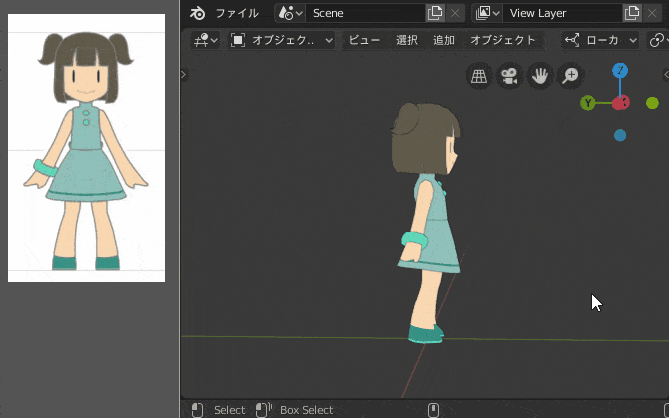
Then, hold T on the image, and [left mouse drag] or [Lower Opacity] from the right-click menu will make the image You can make the image semi-transparent.
It is easy to check if the proportions and ratios are correct by overlaying a translucent image on the 3D model you have created. When creating a character's face, it may be easier to check the size and position of the eyes.
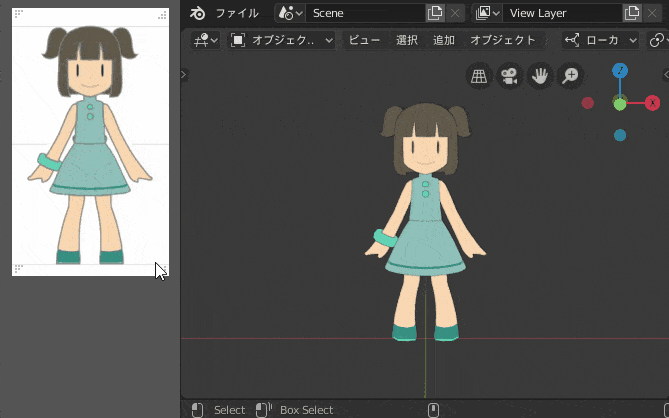
----------
PureRef also has translucent and foremost views. Only the canvas can be made transparent by setting the Opacity of the canvas color to zero in the settings.
I also discovered that I can make PureRef behave similarly to Kuadro by putting it in overlay mode with [Overlay Selection] from Mode in the right-click menu!
If you take advantage of the overlay mode, you can do the same thing with Kuadro~.
When not in overlay mode, the image cannot be moved outside of the canvas.
(3) The gap between the images is a nice touch
One of my personal favorite aspects of Kuadro is the gap between images.
Underneath the gap between images in Kuadro, you can usually see a desktop or a browser or something.
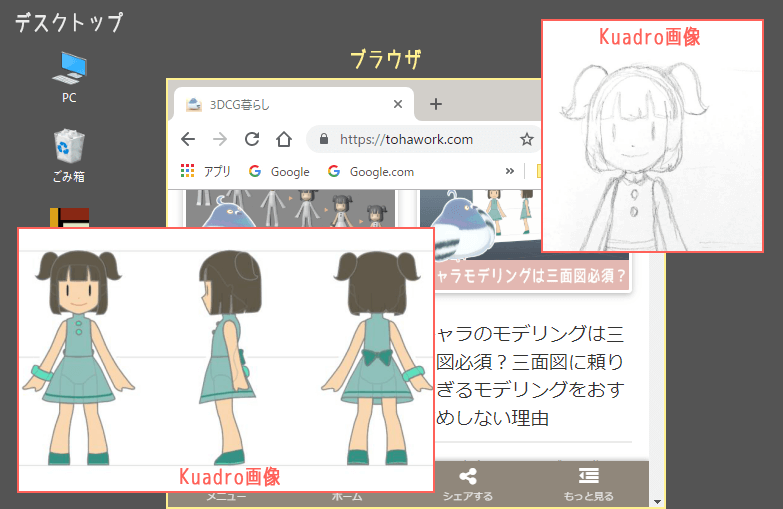
The gap is a non-Kuadro area, so you can click on the browser through the gap to activate it, or you can click on the desktop icon to launch another piece of software.
Also, the monitor that Toha is using now is an ultra-wide monitor, so it is easy to put Blender in the middle of the monitor and Kuadro images on both sides of the monitor.
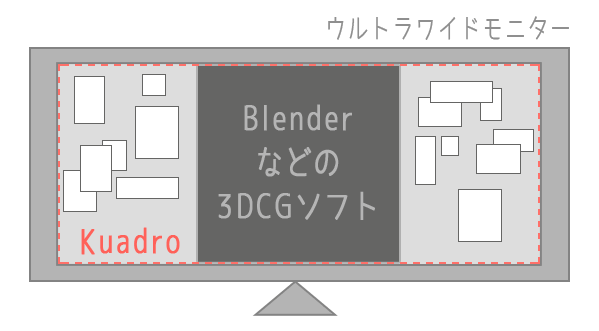
----------
In PureRef, you can do almost the same thing as in Kuadro by selecting "Overlay Selection" from the right-click menu Mode and putting it in overlay mode!
In addition, PureRef, even in the overlay state, can be used with Ctrl+A for all selections and Ctrl+P for automatic alignment. I could not figure out how to crop a range of images in the overlay state.
Frequently used menus and shortcuts for PureRef and Kuadro
Finally, download PureRef and Kuadro and summarize frequently used menus & shortcuts.
PureRef ver1.9.2 Frequently used menus & shortcuts
*All shortcuts for PureRef are introduced on the 3D person's website.
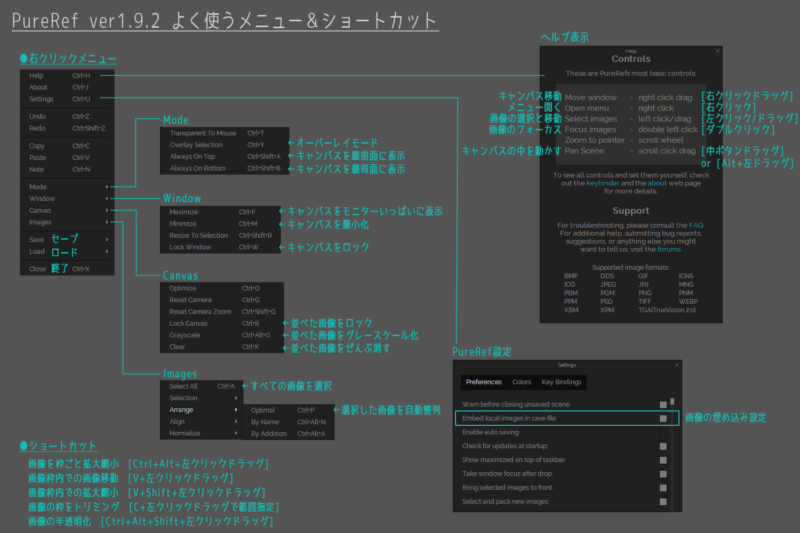
Kuadro ver0.9.5 Frequently used menus & shortcuts
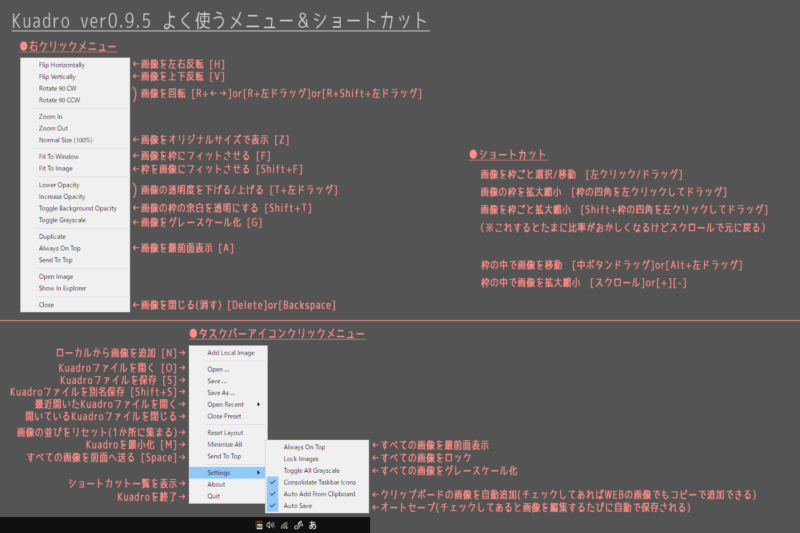
Summary: PureRef or Kuadro is completely your choice~!

In this article, we compare and contrast the differences and advantages of the two image viewing software, PureRef and Kuadro.
Toha is someone who switched to Kuadro because he could not master PureRef, so perhaps I am not saying the right things about what I like about PureRef.
But by writing this article, I discovered a useful use for PureRef that I did not know about. I would like to use it again at some point.
It is your choice which software to use, PureRef or Kuadro.
Either will be more convenient than using the standard Windows image viewer.
If you are new to this kind of software, or if you knew about it but did not use it, why not download it and use both anyway?
If you find it useful, continue to use it, and if it doesn't feel right, look for another software, or if you can't find it, you may want to create a new image viewer.
If you know of a more useful use for PureRef or Kuadro, please send us the information in the comments section of this article.
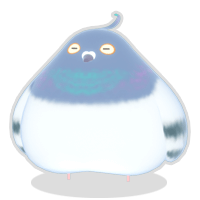
I look forward to working with you!
*By the way, the character models and three-view drawings used in this article for an explanation were created by Toha for my blog. If you are interested, please see this article~



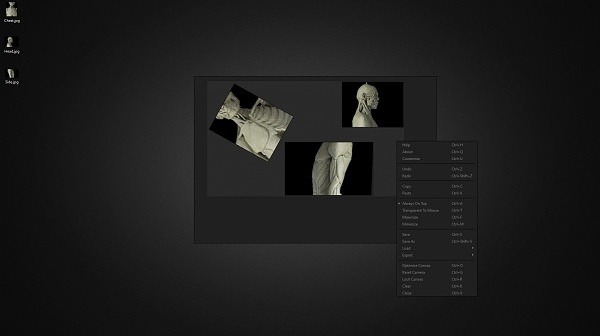
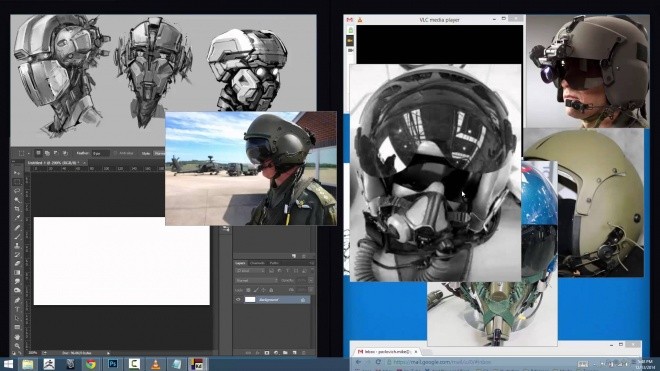
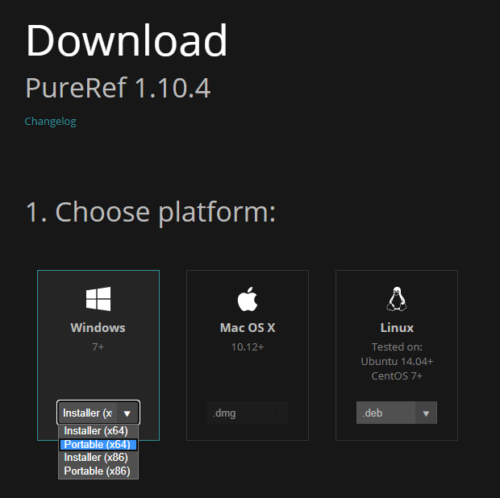




List of comments