
There are now many different options for platforms where 3DCG artists can upload their creations, and one of them is Sketchfab.
In this article, I will discuss the features of the Sketchfab platform and
This section explains how to upload an anime (toon) 3D model to Sketchfab.
A similar explanation is given in the YouTube video, but this article explains some of the details not explained in the video and adds new images for publication in the article.
I recommend that you quickly go over the main points in the text, but check the actual screens and operations in the video!
- What is Sketchfab? 4 Features
- 2 ways to create anime models in Sketchfab
- How to make outline a model in Sketchfab
- How to express anime-like shadows in Sketchfab
- About Sketchfab’s post-process filter
- How to write the description field in Sketchfab
- Other points to keep in mind when using Sketchfab
- Summary: Upload your work to Sketchfab first!
What is Sketchfab? 4 Features
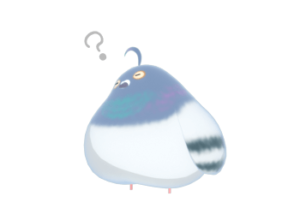
Sketchfab is a platform for publishing and viewing 3D models you have created.
Sketchfab
A platform for publishing, sharing, and trading 3D, VR, and AR content, it offers viewers based on WebGL and WebVR that can display 3D models on the web and view them with mobile browsers, desktop browsers, and virtual reality headsets.
Wikipedia
Although there are other similar platforms, Sketchfab has the following 4 characteristics.
- Anyone can easily upload 3D models
- Uploaded 3D models can be viewed 360° on the web
- View wireframes etc of 3D models
- 3D models can be sold
I’ll try to explain in order~
(1) Anyone can easily upload 3D models
Sketchfab is a basic free platform.
Just register your user name and e-mail address, and the basic part of the functionality is ready to use.
You can also register as a Sketchfab user using your Google, Twitter, or Apple account, as you can see on the sign-up screen.
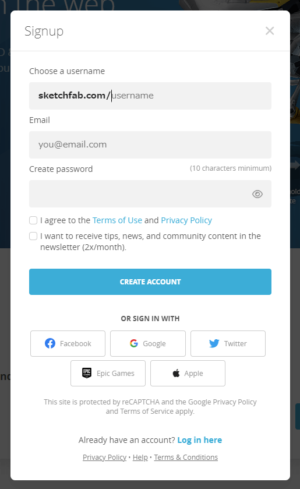
Since this is an overseas platform, all interfaces are in English.
But that allows us to have 3D models viewed by people overseas, and we can (forcibly) change to a Japanese interface by using the web browser’s translation function.
The free version has some limitations in terms of upload capacity, etc. If you want to do more with Sketchfab, you can upgrade to the Pro or Premium version if necessary.
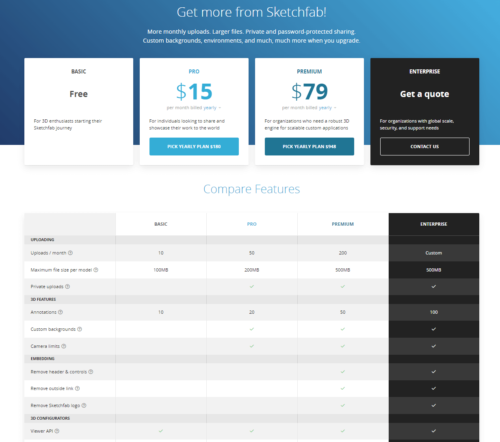
(2) Uploaded 3D models can be viewed 360° on the web
Models uploaded to Sketchfab can be rotated and viewed 360° in a web browser.
The entire Sketchfab viewer can be embedded and displayed on a blog like this.
If you are a 3DCG artist, you could upload your independently produced 3D works to Sketchfab and use them as a replacement for your portfolio.
However, due to its nature of “running in a web browser,” it is not suitable for uploading very large 3D works.
As the number of polygons and materials increases, the loading time of the work will increase and may become more difficult to view comfortably in a browser.
On the other hand, it is ideal for uploading 3D models for real-time rendering, such as games and VRCs.
For more information on the requirements for 3D models to be uploaded to Sketchfab, please refer to this article.
This article will help you to consolidate your meshes into one as much as possible, get the texture size right… and optimize the data you upload in this way to further improve the performance of your viewer.
(3) View wireframes etc of 3D models
Anyone can see wireframes and other information about the models uploaded to Sketchfab!
どうもですありがとございます〜^^
— トハ@3DCG暮らし (@tohawork) July 12, 2022
実はSketchfabではモデルのワイヤフレームを確認することができます!メッシュを見るというのがこう言うことであればどうぞ見てみてください〜
Sketchfabはいろいろ丸見えになっちゃうのでアップするときは結構気を使います💦 pic.twitter.com/rE05gpIvea
By pressing the “Model Inspector” button at the bottom of the viewer, wireframes, base colors, emissions, etc. can be viewed directly in the viewer.
Some models also have textures that can be viewed.
Texture viewing is turned on by default, so if you don’t want to see textures, you need to turn it off yourself. (I’ve turned off the work of Toha)
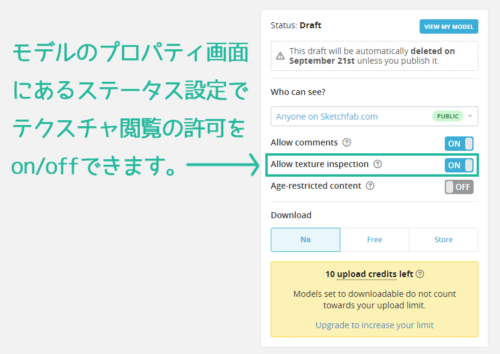
(4) 3D models can be sold
Sketchfab also offers the ability to sell uploaded 3D models as is.
Several conditions must be met to sell models on Sketchfab. After clearing them, you can apply to become a seller, and if you are approved, you can become a seller on Sketchfab.
On the official website, There is a page that explains the process of selling 3D models on Sketchfab.
This article also explains Sketchfab’s seller guidelines in Japanese. The article is a bit old, so the information may have been updated, but it gives an approximate idea of the requirements.
If you want to use Sketchfab as a platform for selling 3D models as well, check it out!
2 ways to create anime models in Sketchfab

Well, there are various 3DCG works uploaded to Sketchfab.
This article explains “How to Create Anime (Toon) 3D Models in Sketchfab”.
As far as Toha knows, there are two ways to create an anime style model in Sketchfab.
- Use Shadeless in PBR
- Use PBR’s Lit + Emission
Let’s go in order!
(1) Use Shadeless in PBR
This method is explained in the video “Anime Style Models with Sketchfab (1)”.
Roughly speaking, there are only three types of materials available in Sketchfab.
- PBR’s Lit
- PBR’s Shadeless
- Matcap
From this, you can set “PBR Shadeless” to eliminate all lighting. In short, It is the same as the This is the same as flat display in Blender.
Shadeless is suitable for expressing animated models in Sketchfab because the colors of the textures are clearly reflected in the 3D model instead of being lit.

In Unity, UE, and Blender, it is easy to give 3D models an anime look by using toon-like shaders, but Sketchfab does not provide such a thing.
For this reason, the 3D model required toon expression outlines and anime-like painted shadows on your own, and then use material settings such as Shadeless.
(2) Use PBR’s Lit + Emission
This method is explained in the video “Anime Style Model with Sketchfab (2)”.
The PBR Lit + Emission method allows for a bit of lighting on the animated 3D model, which is the main difference from the Shadeless method.
Sketchfab allows you to choose between two lighting methods.
- ENVIRONMENT…Lighting with HDR images
- LIGHT…up to 3 lights can be placed for lighting
When placing lights, it is difficult to adjust the position of the lights. You can load preset lights from the “LOAD LIGHTING PRESET” button, so you can load any of them and then adjust them.
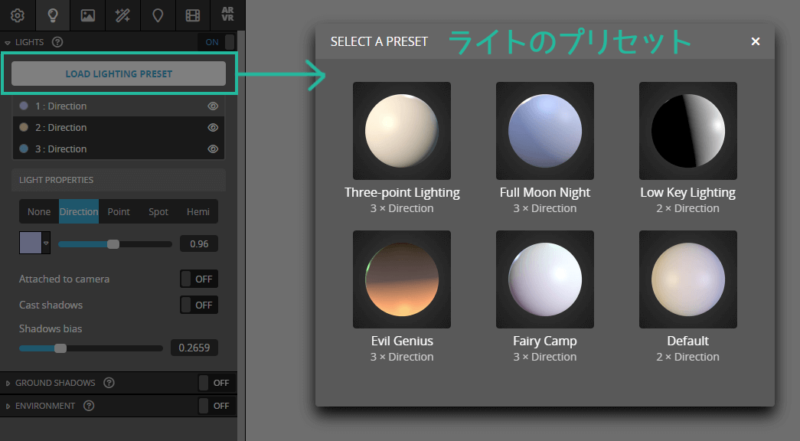
Select PBR Lit, set the lighting settings, and then apply a color texture to the emission area in the material settings.
In this way, the texture color can be displayed while reflecting the lights a little, allowing Sketchfab to create an anime model that reflects the lights.

Here is an explanation of PBR, which is a basic Sketchfab setting.
PBR stands for “Physical Based Rendering”.
PBR (Physically Based Rendering)
An optically accurate rendering that mimics the real world. It requires settings such as cameras, light sources, and materials that conform to reality. Because it can produce very photorealistic images, it is often used for photorealistic visual expressions and advertising images of automobiles and architectural structures.
CG Dictionary
The explanation I quoted is a bit complicated, so if you would like to hear an explanation of Physical Based Rendering” by Toha that uses more simple language, please play this clip.
PBR is good at realistic expressions, so there is not much reason to use PBR in an anime-style model, but Sketchfab is based on PBR, so it uses shadeless and emission to create an animated look.
Incidentally, there is a counterpart to PBR called NPR (Non-Photorealistic Rendering).
NPR (non-photorealistic rendering)
Also called non-photorealistic rendering. It includes everything but photorealistic rendering, and a variety of techniques exist for different painting styles and uses.
wikipedia
How to make outline a model in Sketchfab

Sketchfab does not provide any dedicated toon shaders, so if you want to add outlines to your 3D model, you will need to create your mesh for the outlines.
This method is explained in the video “Anime Style Models with Sketchfab (3)”.
This is the so-called Haimenhou, but what Toha is doing is the most primitive method of “copying the mesh and inflating it to invert the polygon’s normal” without using modifiers or shaders.
It is so simple that any 3DCG software, whether Blender or Maya, can outline a 3D model in the same way.
This is the basic principle of what we call the Haimenhou, so please take a look at it!
How to express anime-like shadows in Sketchfab

Sketchfab does not provide any dedicated toon shaders, so if you want to put cartoon-like shadows on your 3D model, you will have to draw them on the texture.
This method is also explained in “Anime Style Models with Sketchfab (3).
*Click to play from the commentary section.
In games, anime-like shadows on character models are generally created by shaders, while shadows with fine details that cannot be expressed by shaders are hand-drawn by the artist.
Sketchfab has many 3D models with hand-drawn details, and this video explains “How to Bake Anime-like Shadows in Blender”.
The key to baking anime-like shadows in Blender is how to create a toon look with anime-like shadows in Cycles. (*Because Eevee makes it relatively easy to create a cell look but not bake)
As you can see in the video, dskjal’s site was a great help!
Here you can learn how to create a toon look in Cycles.
Once you have cast an anime-like shadow in Cycles as well, all you need to do is bake it. Expand the UVs of the object to be baked so that they do not overlap, and then bake it from the Bake menu in Cycles.
For specific instructions on how to bake in Blender, you may find this article helpful.
About Sketchfab’s post-process filter
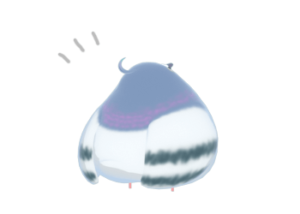
You can apply the following post-process filters to your work uploaded to Sketchfab.
- Screen Space Reflection
- SSAO (Ambient Occlusion)
- Grain (Noise effect)
- Depth Of Field
- Sharpness
- Chromatic Aberrations
- Vignette
- Bloom
- Tone Mapping
- Color Balance
Post-processing (post-effects) is like image processing and is “a generic term for visual effects that are applied to improve the rendered screen.”
The post effects that can be set in Sketchfab are explained one by one in this video. It is easier to understand what each effect is by watching the video, so please take a look here.
How to write the description field in Sketchfab
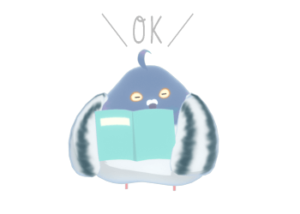
I didn’t mention it in the video, but the 3D model uploaded to Sketchfab needs to be entered with a title and description of the work.
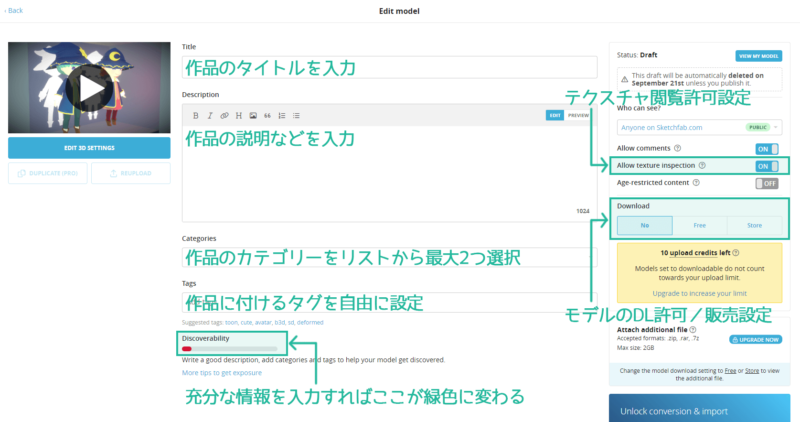
If you fill in the description and set the categories and tags properly, the “Discoverability” section will change to green. This will make it easier for people to find your work, so do your best to set it up.
The default setting for the “Download” section is No.
Sketchfab can also be set to Free to download data freely. If you want to sell your models, set it to Store.
If you wish to sell a model, you must turn on “Allow texture inspection”. It is turned on by default, but if you turn it off, the model’s textures will not be viewable in the viewer.
Also, since Sketchfab also serves as a 3D model sales platform, URLs of other sales platforms (such as BOOTH) cannot be listed in the description section of the work. Note that you cannot save.
Other points to keep in mind when using Sketchfab

Other points to keep in mind in Sketchfab were explained in pieces in the video, so I have prepared a video clip.
Click on the description of the part you want to know and listen~
Summary: Upload your work to Sketchfab first!

The explanation of how to create an anime model in Sketchfab is finished!
Sketchfab is quite an interesting platform, and you can view uploaded 3D models with VR goggles, or display them in AR using your smartphone.
Another great feature of Sketchfab is that Anyone can view wireframes and other model information, so I think this platform can be used for 3DCG artists’ portfolios.
Because it is an overseas platform, the number of works published is large, and even if they are uploaded, they may not be immediately available to a large number of viewers.
But work uploaded to Sketchfab has been published on Blender Nation, and been featured in Sketchfab’s Staff picks can be made. (You get a commemorative postcard when you are a staff pick.)
The criteria for the picks are rather mysterious and not just based on the number of views, so there may be some preferences of the Sketchfab staff. If a work catches people’s eyes, there is a great possibility that it will be picked up by the Sketchfab staff.
So, if you are thinking of publishing your 3D model somewhere
Please consider Sketchfab as an option!





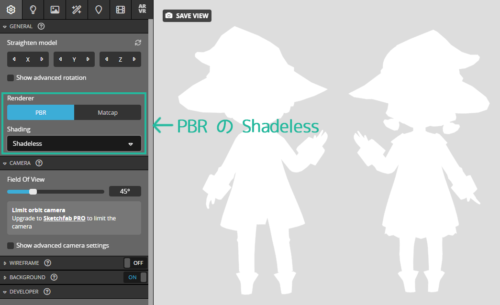
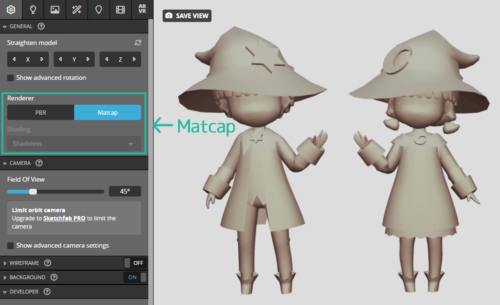
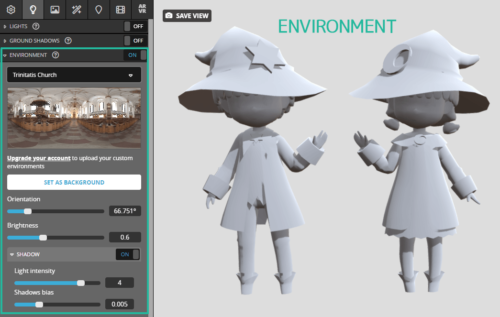



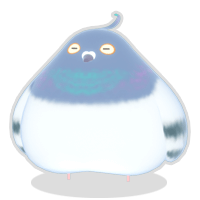

- Coments - コメント一覧