
When Toha started my production activities, he set up his environment with some equipment and tools.
Among the various production tools I have, I decided “Will buy a good monitor.” Currently, I am working with a Dell ultrawide monitor that I purchased after much consideration.
I did quite a bit of research and worrying before deciding to purchase this monitor, and thanks to that, I know much more about monitors than I did before.
In this article, I will write about what I have learned from my research about choosing a monitor, which I had a lot of trouble with, and what to keep in mind when choosing one.
I hope that you will find this information useful when you are in the market.
I need to buy a computer before I need a monitor! If you are interested in buying a computer, please refer to another article About 3DCG Production Computers summarize a little bit about it, if you’d like to check it out!
- Too many types of monitors, too many prices! It’s hard to choose!
- Relationship between monitor price and monitor performance
- LCD panel types: Summary of TN, VA, and IPS features
- Monitor function (1) Various functions that are easy on the eyes
- Monitor function (2) Physical monitor adjustment function
- Other things to keep in mind when selecting a monitor
- Summary: When selecting a monitor, decide on the functions you want and the budget you can afford
Too many types of monitors, too many prices! It’s hard to choose!
The first thing Toha thought was when I saw the monitor section of the online store.
Too many kinds of monitors!
And why are the prices so different for the same monitor size?

For example, the same 23-inch monitor with full HD resolution can cost as little as 10,000 yen or as much as 100,000 yen or more.
What is the difference in price? I’m curious, aren’t I?
A computer monitor is not a cheap purchase, and if I’m going to buy one, I want to buy a good monitor.
Especially monitors are something you use all the time if you work on a computer, and you will be looking at it for a long time, so it is also related to your health. I have always wanted to buy a good monitor.
By the way, here are the requirements for what Toha considers to be “good monitors”.
This is why we want to find a monitor that meets these criteria from among the many types of monitors available.
However, monitor spec sheets are too detailed, and to be honest, I don’t understand what I’m looking at…
Therefore, I will now explain the minimum knowledge required to choose a good monitor, which I researched and found out to purchase a monitor.
Let’s look at the detailed specification table later, but first, let’s get acquainted with what you need to know to choose a monitor.
This will naturally narrow down your choices and make it easier to select a monitor – and then you’ll be able to choose the right one.
Relationship between monitor price and monitor performance

The first thing I found out about monitors is that
Prices of monitors rise or fall depending on the type of LCD panel & the full range of functions.
That is to say.
This is mostly the reason why prices for monitors of the same resolution and size vary so widely.
The price of monitors varies depending on the performance of the monitor, such as which LCD panel is used, how many optional functions are available, and whether the height and angle of the monitor are adjustable or not.
In other words, the expensive monitors have a high performance for the price, and the cheap monitors also have a performance for the price.
There is almost no such thing as a cheap monitor with insanely high performance, or an expensive monitor with poor performance.
This area is rather clear, so in a sense, I think it is safe. I would be disappointed if I bought an expensive monitor and its performance was not good enough, but that is not likely to happen.
The two factors are “type of LCD panel” and “richness of functions,” both of which are deeply related to the requirements for a “good monitor.
So, the next section describes the types of LCD panels.
The types and characteristics of panels may seem complicated, but they are surprisingly simple once you get to know them.
LCD panel types: Summary of TN, VA, and IPS features
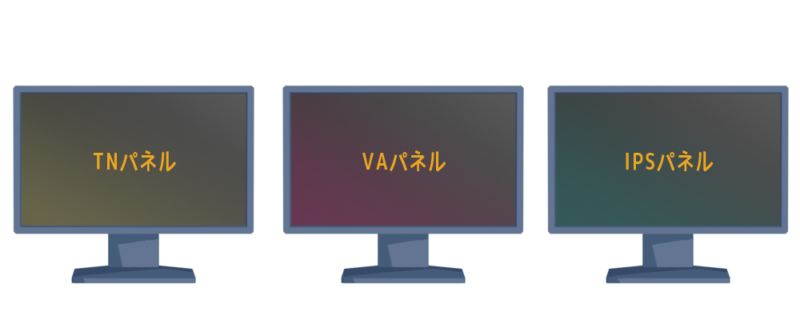
There are three main types of LCD panels used in monitors.
Roughly speaking, monitors with TN panels are less expensive, while those with IPS panels are more expensive. However, this does not mean that TN panels are not good.
Each of the three types of panels has its advantages and disadvantages, and all are in demand for different applications.
Here is a summary of the characteristics of each panel.
| Panel Type | Advantages | Demerit | monitor price |
| TN |
|
|
cheap |
| VA |
|
|
↑ ↓ |
| IPS |
|
|
high |
Based on these characteristics, each of the three panels is suitable for monitors with applications such as the following.
Here is a look at the conditions for a good monitor in the Toha sense.
Matching this condition is either VA panel or IPS panel.
As for whether VA or IPS is better, it is a matter of preference; IPS panels reproduce colors better, but VA panels are superior in terms of the cleanness of blacks.
This is an area where Toha also had great difficulty in selecting a monitor.
However, since I wanted to make games for mobile devices and the LCD panels currently used in mobile devices such as the iPhone were IPS or OLED, we ultimately chose the IPS panel.
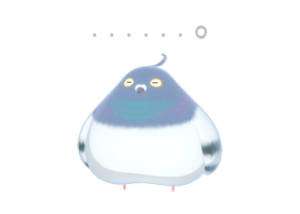
…and well, in terms of panel characteristics, VA or IPS would be the most suitable for creators, but I checked the panel of the monitor that was used at the 3DCG company and found that it was a TN panel.
I’ve been working with it for years and haven’t had any problems, so if I had to choose, I would say.
There is a page with detailed explanations of TN, VA, IPS, and their respective panel structures and features. It is very easy to understand, so if you want to know the details of each panel, please refer to this article as well.
The following is a brief explanation of the terms used in the summary table. Please refer to this page as well.
Monitor function (1) Various functions that are easy on the eyes

Next to panel types, we will look at the optional features associated with the monitor.
Of all the good monitoring conditions that Toha thinks are important, this is one that we place the most emphasis on.
When you are creating 3DCG, you will inevitably spend a lot of time staring at the monitor. If you want to continue your production activities for a long time to come, it is quite important to take care of your eyes.
This section describes three optional features of the system that are easy on the eyes.
Glare and Non-Glare

There are two types of surface finishes for monitor screens: Glare, a glossy type, and Non-Glare, a non-glossy type.
In terms of being easy on the eyes, non-glare is more suitable.
Flicker-free function
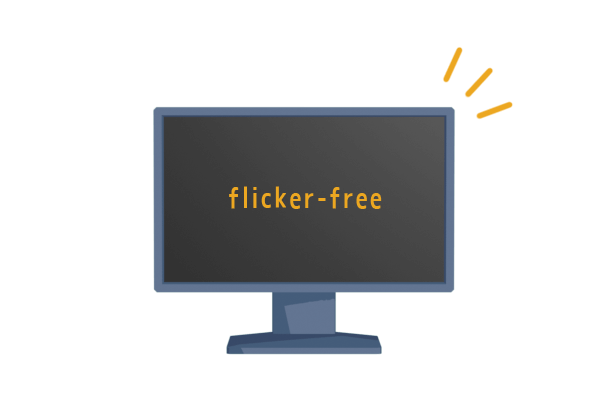
Flicker-free function is a feature that eliminates “flicker,” the flickering of the monitor screen.
The monitor screen produces an invisible fine flicker, or “flicker,” which can be a strain on the eyes if viewed for long periods.
Therefore, an increasing number of monitors are now equipped with a flicker-free function that eliminates flicker.
I chose a monitor that has a flicker-free function, which is also the monitor that Toha is currently using.
Is flicker-free easier on the eyes? It is difficult to measure clearly because it is a physical sensation.
But I can tell you one thing for a fact.
I used to apply eye drops every hour while working at my 3DCG company, but working on a flicker-free monitor at home the frequency of my need to apply eye drops have decreased tremendously.
Since the time spent looking at the monitor and working on it is almost the same whether at work or home, it may be that flicker-free monitors are less tiring on the eyes after all.
Blue light reduction function

Blue light emitted from monitors is said to hurt the eyes.
This may be widely known because there are computer glasses that cut blue light. Some monitors are equipped with this blue light reduction function in the monitor itself.
However, when the blue light reduction function is used, the color displayed on the monitor changes to yellowish.
When you wear blue light-cut glasses, the color of your monitor will look a little different, and the same thing will happen. This is inevitable because the blue component is suppressed.
Therefore, the blue light reduction function has a slight impact on the creation of illustrations and 3DCG. The colors will look different from the actual colors.
I think this feature is easy on the eyes, but it is a feature that Toha did not include in the selection.
Monitor function (2) Physical monitor adjustment function

Next, we will discuss the ability to physically adjust the height and angle of the monitor (ergonomics).
This feature falls under this part of the good monitoring condition.
The physical adjustability of the monitor can be a serious problem later on if neglected.
We will look at the features we think you should have as we describe the four adjustment features.
Lift: Height adjustment
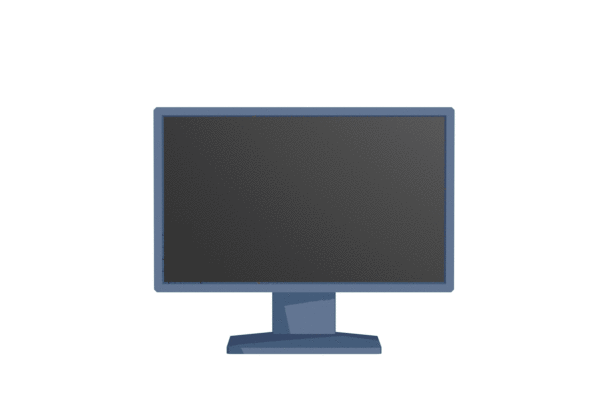
After purchasing the monitor, I was glad it came with the monitor…!
When we purchased the monitor, this was a feature that we initially tried to compromise to keep the monitor price down.
The monitor I used for many years at work was a non-height-adjustable type, and I had adjusted the height by placing books or 100-size blocks under the monitor, so I thought I could do the same at home.
But, there comes a time when you want to fine-tune the height of the monitor tremendously.
Specifically, you will want to change the height of the monitor by 0.5 cm to 1 cm when you adjust the height of your chair or change your posture slightly.
It’s such a hassle to find a book at the right height and put it under a heavy monitor every time!
In the long run, height-adjustable monitors are better.
Tilt: Vertical angle adjustment
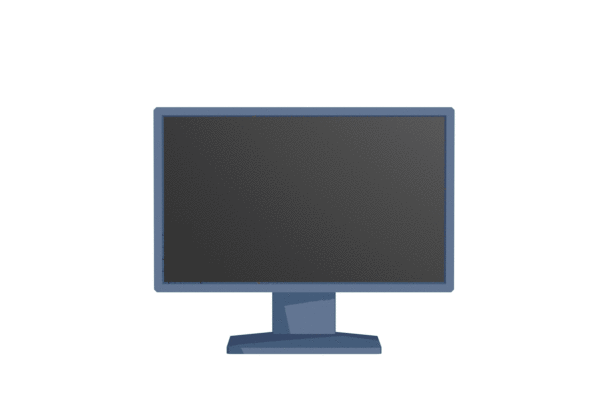
The ability to adjust the vertical angle of the monitor. It would be better to have this as well.
If you are particularly concerned about the reflections of lights on the monitor, you can improve the situation by simply changing the vertical angle a little. If there is no function to adjust the vertical angle, it will be quite difficult to improve the situation.
It seems like a feature that you would not have trouble without, but it is very useful to have.
Swivel: left/right angle adjustment
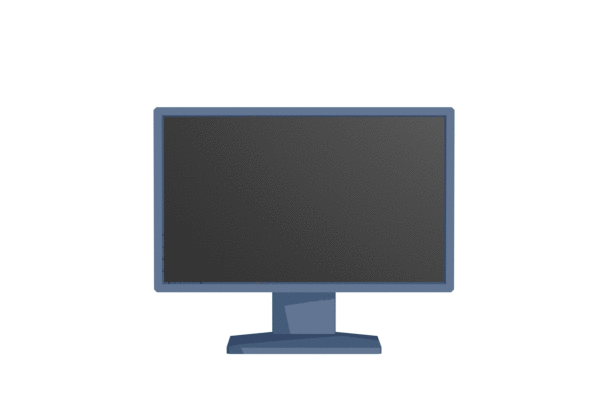
This function allows the monitor to be swiveled to the left or right. I think this is not necessary.
If you want to change the angle from left to right, you can rotate the monitor from its base.
If the monitor is a shared monitor used by multiple people, but not if it is a dedicated monitor for individual use, it does not need to be.
Pivot: vertical and horizontal rotation adjustment
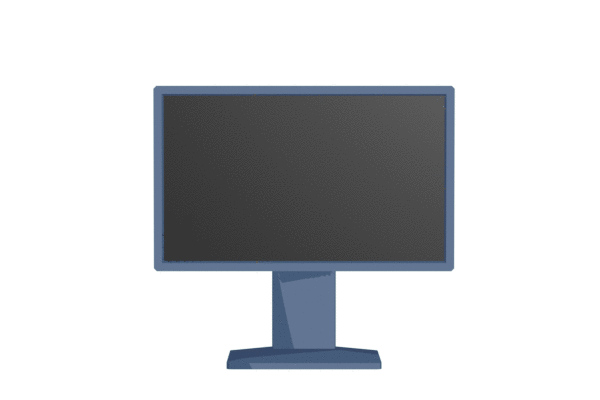
This function allows the monitor to be rotated to portrait orientation.
I personally have never used monitors in portrait orientation, but I have often seen programmers in my company with one of their dual monitors in portrait orientation.
As a designer, I don’t see a particular need for this feature – it’s just a feature.
[Added on 12/1/2019] —–
In the comments section, I was told about the “monitor arm.
By removing the screen portion of the monitor and attaching it to a monitor arm (sold separately), the advantages are that the space under the monitor can be used more widely and the position and angle of the monitor can be adjusted freely.
Although Toka has never used a monitor arm himself, I have seen illustrators using an arm to hold a large LCD tablet to draw pictures.
I had assumed that a monitor arm would be used in such cases, but it seems that even a normal monitor can be made more convenient by replacing it with an arm.
The article you told us about includes information on how to choose a monitor arm and what to look out for, so if you are interested, please refer to it.
Other things to keep in mind when selecting a monitor

Now that you have a choice about a good monitor for your production, there are other things to keep in mind when choosing a monitor.
Not whether it is a good monitor, but whether it can be used properly. We will look at points to note in the following section.
Connection terminal on PC side

Check the connection terminals on the computer side where the monitor is connected – Check the connection terminals on the computer side where the monitor is connected to the computer.
Even if you buy a new monitor, you cannot connect the monitor you bought if there is no physical terminal to connect it to the computer side.
However, many cables convert connection terminals. Even if the connection terminals of your PC and monitor do not match, it is okay if you can prepare a cable that can convert them to match.
However, if you want a monitor with a higher resolution, such as 4K (3840 x 2160), you will not get much benefit from a 4K monitor unless your computer has a connection port such as HDMI or DisplayPort.
If you are considering a monitor with a resolution higher than Full HD (1920 x 1080), you should carefully check the connection terminals on the computer side.
Graphics board supported resolutions

It is also a check to see if the graphics board of the computer is compatible with the resolution of the monitor.
A computer used for 3DCG production is usually equipped with a graphics board, but some types of graphics boards are not compatible with high-resolution monitors.
No matter how high a resolution monitor is connected, it can only display up to the resolution range supported by the graphics board.
It is better to check the specifications of the graphics board after you buy the monitor because it is hard to find out that the graphics board is not compatible with the monitor. It is better to check the specifications of the graphics board after you buy a monitor.
Space for a monitor
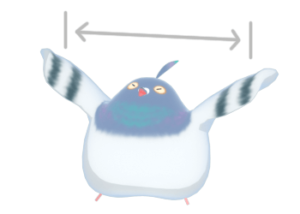
It is also important to note whether there is enough space to physically place the monitor.
For example, Toha was initially going to have dual monitors with two monitors, just like the company.
But upon closer examination, it was tough to place two monitors side by side on the computer desk I use at home. (This is one of the reasons I chose an ultrawide monitor.)
Regarding the size of the monitor itself, you should also consider the actual size of the monitor in terms of width and height, and make sure there is enough space to place it.
If you can set up an environment where you can place a large monitor, there is no problem, but if you are working at home or in your room, the space may not be large enough.
Monitor Size and Resolution

Finally, there is no mention of monitor size and resolution.
The resolution, roughly speaking, is the number of dots (pixels) that can be displayed on a monitor. The higher the resolution, the more dots there are, and the finer and clearer the image displayed.
4K (3840 x 2160) is the equivalent of four Full HD (1920 x 1080) dots, so it is considerably more detailed.
However, for monitors with high resolution, the monitor size should also be somewhat larger.
For example, the same 23-inch monitor with 4K and Full HD resolution. If the same size text is displayed on both monitors, the text on the 4K monitor will appear about a quarter the size of the text on the Full HD monitor.
This is because the finer the detail, the smaller the size of each dot.
The size of text, etc. when opening the Internet in a browser would also appear much smaller on a 4K monitor. There is a way to enlarge the display, but it is a bit of a hassle.
Since there is this kind of relationship between monitor size and resolution, it is necessary to choose according to the application and purpose.
Incidentally, the ultra-wide monitor used by TOHA has a rather special resolution of UWQHD (3440 x 1440).
I thought 4K was a little too big, but Full HD 1080p was too small.
Summary: When selecting a monitor, decide on the functions you want and the budget you can afford

That’s all for Toha’s summary of how to choose a good monitor for production~.
Let’s review the good monitoring conditions in this article.
Here is a rough idea of the monitors that meet this requirement.
Monitor prices will go up or down depending on the type of panel and its full range of features.
When choosing a monitor, it will be easier if you decide in advance the features you want and the budget you can afford.
Once you have a rough idea of the features you want, the size of the monitor, and the resolution, we recommend you try searching on the Price.com search page.
Price.com’s search is useful for finding monitors because you can specify very detailed criteria and search for monitors from various stores at once.
If you are considering purchasing a new monitor, give it a try!
By the way, when working on a computer for a long time, the “chair” is also quite important!
I hope you will read Good Working Chair – If Hurt Your Buttocks & Thighs, Buying a Good Chair Used Is Recommended! article as well for a long and healthy creative career.
Also, it is easier to purchase tools and equipment by using the points you earn from your purchases.
For more information, see Saving Money – Shop around but reduce fixed costs to make life easier. I wrote about it in Prepare, so you can refer to it here if you want 🙂







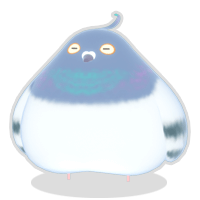

- Coments - コメント一覧